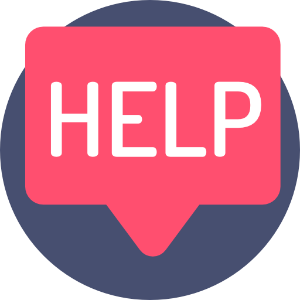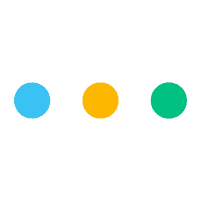
This article will help you to locate any published pages you've created so far!
Just quickly, if you haven't published a page yet, here's a quick insight on how to do it. If you're ready to go - watch the video, or read the rest of the article!
If you chose the option to publish to our Discover community, the you can search for your Published Pages using the search filters in the Discover section on Leebot, or, if you're looking to manage your pages, or if you kept them private to your own community (using the link to share), then the best thing to do is to search your Planner.
Once you've located your pages, you can edit them, or view them as live pages, just as your audience would.
Locating your published pages in your Planner.
1)Go to your workflow:

2)Select the filter:
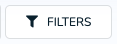
3)Select the Workspace that you published the page under.
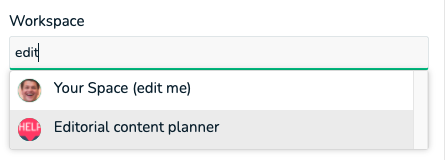
4)Select the filer check box for "Published only"
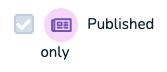
5)And this is what you will see if you have published pages for that Workspace:
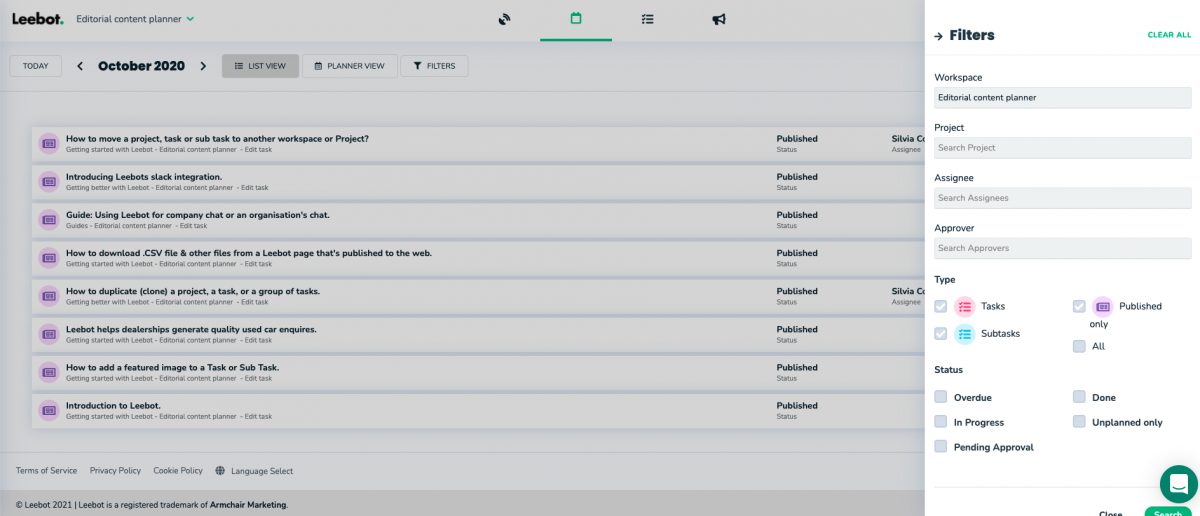
Using the links in the Planner taskbars.
Each link takes you to a different place, depending on what you need!
For example, the link highlighted with an underline takes you to the Workspace that your Published Page exists under:

This link highlighted with an underline takes you to the Project that your published page exists under.

And this link highlighted with an underline takes you directly to edit the content that exists on the live web page.

Finally, this link takes you to the live, Published Page itself.

Locate a published page in the search.
In the navigation area of Leebot, you'll find the search function on the top right-hand side of the navigation.
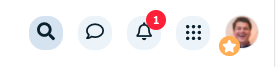
Click the looking glass icon and search for your Published Page by keywords...
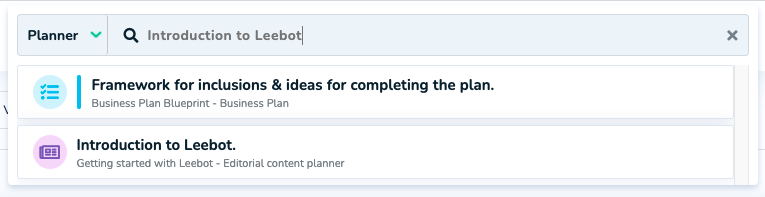
Related:
Examples.
Learn more about publishing on Leebot. Publish publicly to Discover.
Products & Tasks.
How to find a published page in your Leebot account.
Manage your published pages in your Planner (watch).
How to add a featured image to a Task or Sub Task
How to create Tasks from Product Feed inventory items
How to add a Product feed to Leebot
Use Audience Insights targeting to create a Draft Google, Facebook or Instagram Advert
Example of an advert landing page