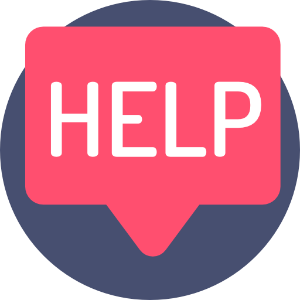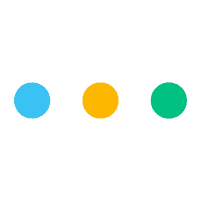
This article helps you to understand the options and setting available when you publish a page.
This exact page that you're reading is made entirely from the Publishing feature. ?
A Task can be 'converted' to a Published Page at anytime.
Find out more about tasks.
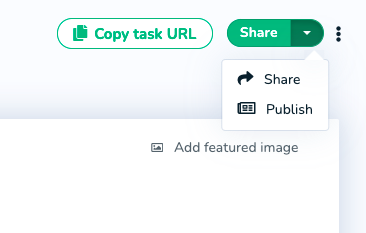
When the pop up comes up with your publishing options, you can tailor your published page to suit your end goals, or presentation preferences.
Click 'Draft' and your page is converted from a Task to a Published page.
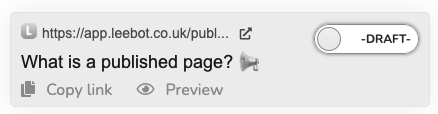
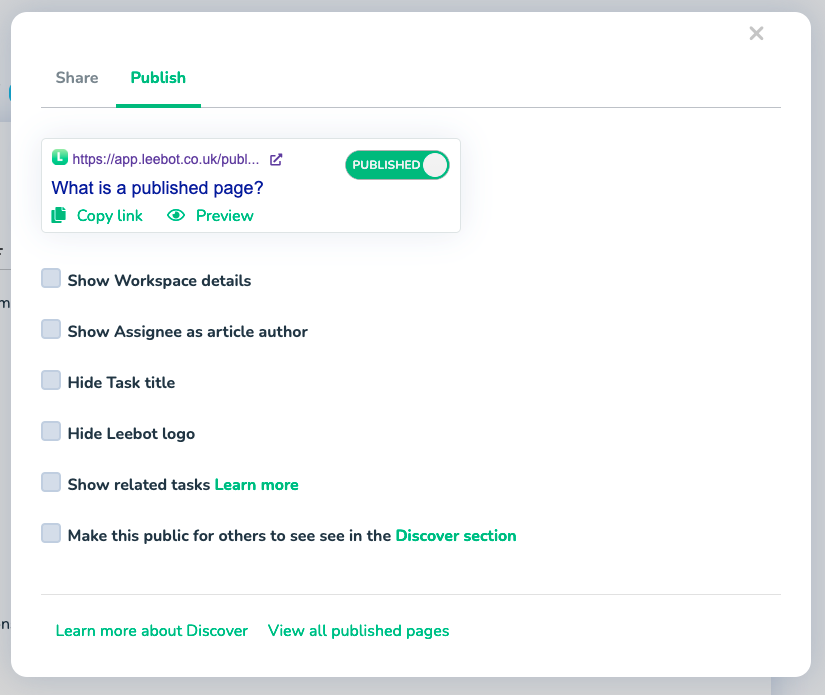
Show Workspace 'Follow' details.
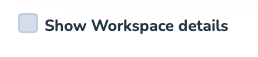
When this option is selected, it will show your Workspace logo, Display Name and the Description that you used to create the Workspace - along with the ability to allow your audience to 'Follow' the Workspace.
Anyone who 'Follows' a Workspace, will get updates via their Leebot Activity Page, (If they are logged into Leebot) but only when the Workspace has chosen to publish their content to Leebot's Discover Channel.
If your audience doesn't have a Leebot account, they can go ahead and choose to get Notified by email whenever you choose to publish public content to Leebot's Discover Section. This is a great way to increase the reach of your communications to your audience and grow your reach.
Example:
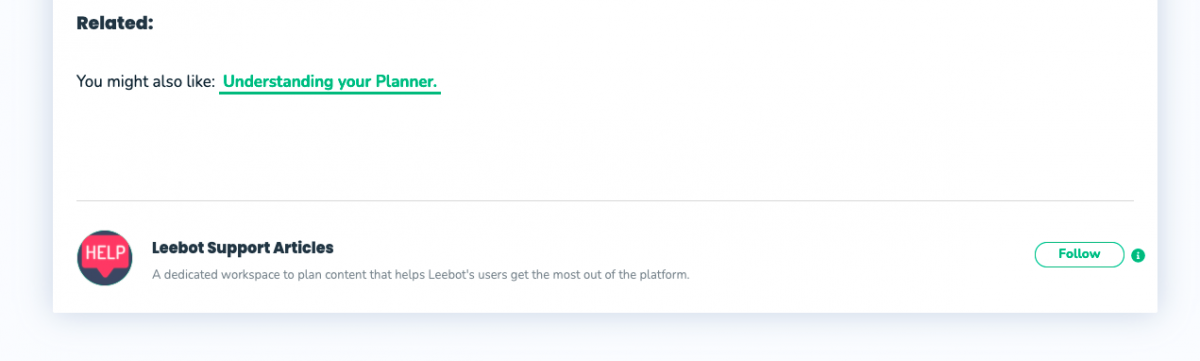
Show Assignee as article Author.

When selected, this will show the Assignee as the Author of the Published Page along with the Assignees profile picture and the ability to Follow the Author.
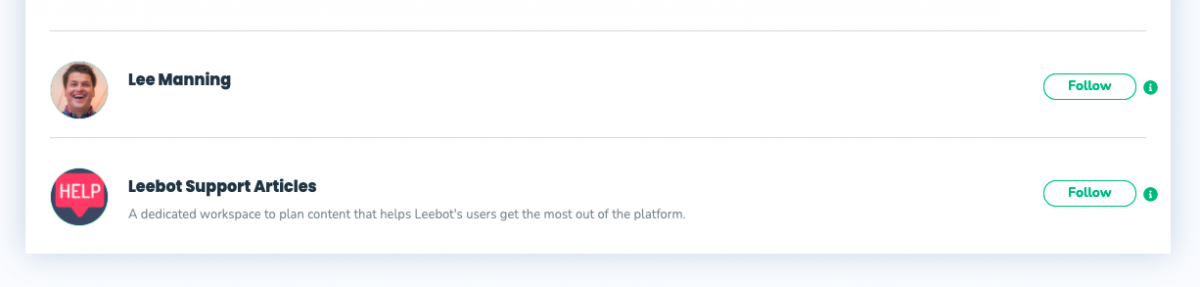
You can change your name in your account settings, which can be found in your user settings by clicking your logged in profile picture in the main navigation.
You can also add a short bio.
What can others see when they Follow a Profile or a Workspace?
(Coming Soon)
Followers are only updated when the Author chooses to publish the content publicly to the Discovery section.
When you 'Follow' an Author or a Workspace you like, you will be notified in your activity feed when the Author or Workspace publishes content to Leebot's Discover section. Authors get the choice to publish publicly to the Discovery section for other to benefit from the content, or they can publish privately to share by link access only.
You have to select this option to make your content public:

If you are converting a task to a published page, and you don't select this option, your content won't appear in the Discover section.
When an Author publishes a page by link only (does not publish publicly to the Discovery section), no followers are notified of this published activity.
Show Related Tasks
You can Relate other Tasks or a Published pages to the Task or article you're working within.
When you Publish this page, you will get the option to include or exclude those related tasks from being published.

Note:
Your attachments and Lift Off Cards will always show even if "Show related Tasks" is not selected.

Create a related Task from within an existing Task
Relate a Task to another existing Task