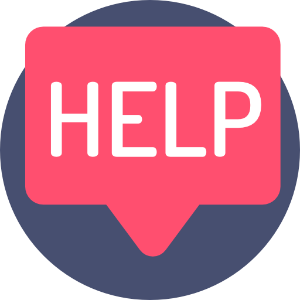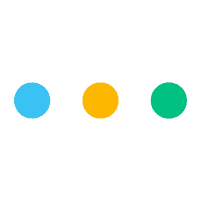
Use Notes for saving ideas on the fly.
Notes are personal. Only you.
You can convert a note into a Task and move it into any Project at any point.
How to Create a Note.
1) Go to the 9 dot menu in the main navigation at the the top right-hand corner of any page.
2) Click 'Notes'
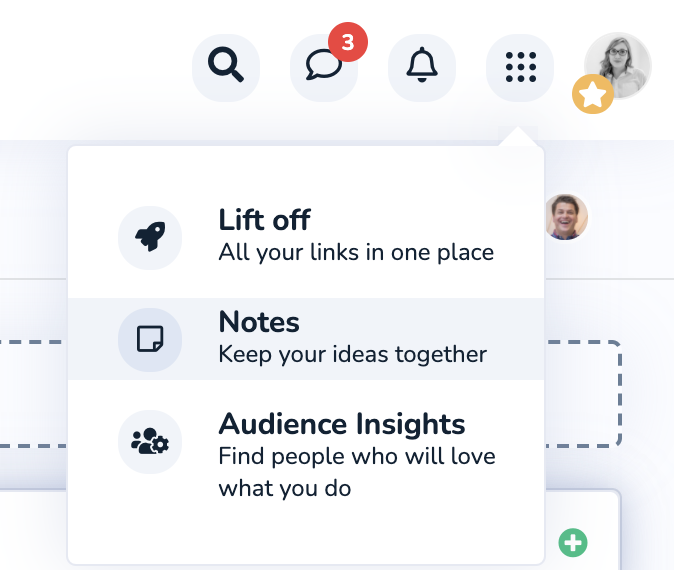
3) When the feature opens, click '+ New Note' to create a new Note OR open an existing Note by searching the keywords or switching to Tag search.
.png)
4. Once you've opened a Note, you can either jot some ideas down, or get straight to work creating a Note to use as a Template to help you get more efficient.
Note Templates are handy for routine text and structures like Meeting notes, or Daily itineraries, but they can also be used for other neat tricks too - play around with yours to experiment with what works for you!
Here's an example of a Video Content Template made with Leebot and, this one below for Press Releases.
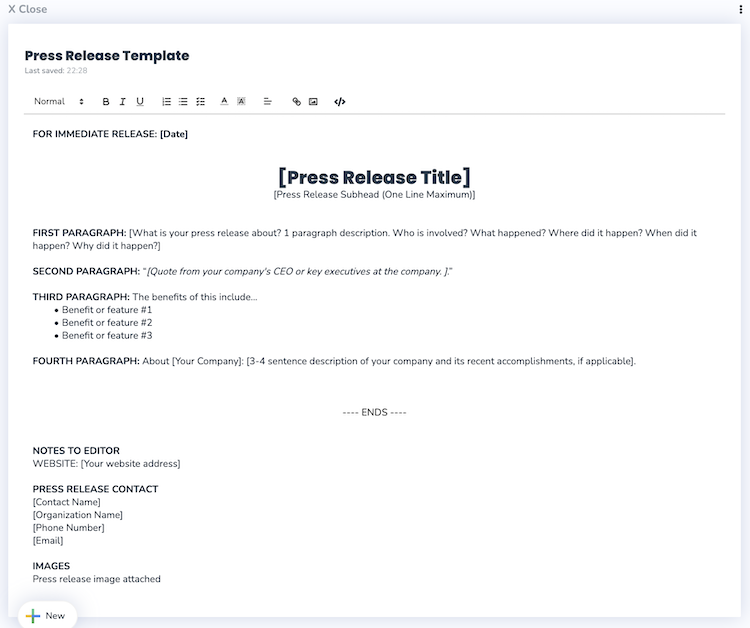
5) Before you save or close the task - add some Tags to help with search later.
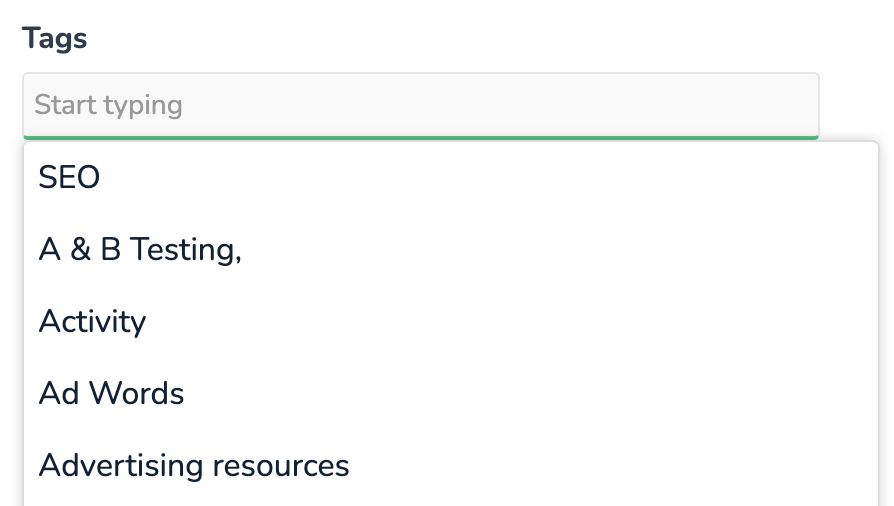
Convert your Note to a Task and Move it anytime.
Maybe you're not ready to create a Task just yet. Perhaps you have an idea, not a 'thing to do'.
No problem - create a Note. Work on it. Develop it. Move it.
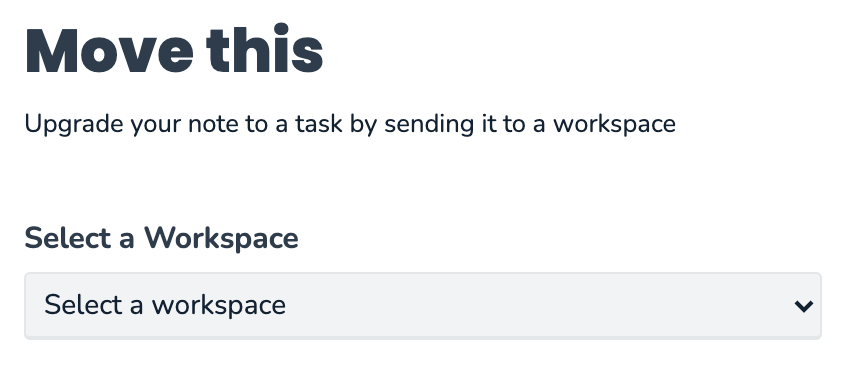
Create a content Template from any Note.
When you save a Note as a Template, it can be found using the "+New" button in any Task or Sub Task.
Create your note a Template by clicking 'Make it a template' on the right-hand side of the note. Now you populate the content in ant Task editor.
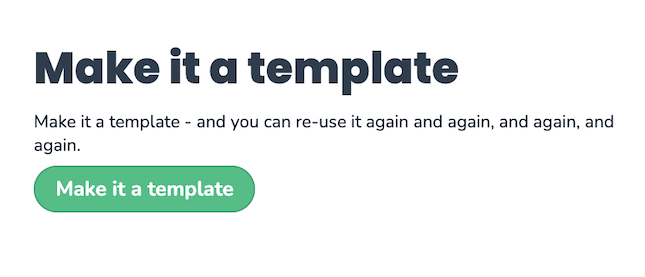
Learn more about adding Note Templates and other items to Tasks.
7) You'll get a success message 'Template created'
Related:
You can also create Templates from a group of Tasks.
Task Templates are great for processes or workflows that you, or your team mates use regularly.
Find out more here: Learn how to duplicate (clone) a Project, Task or Subtask.