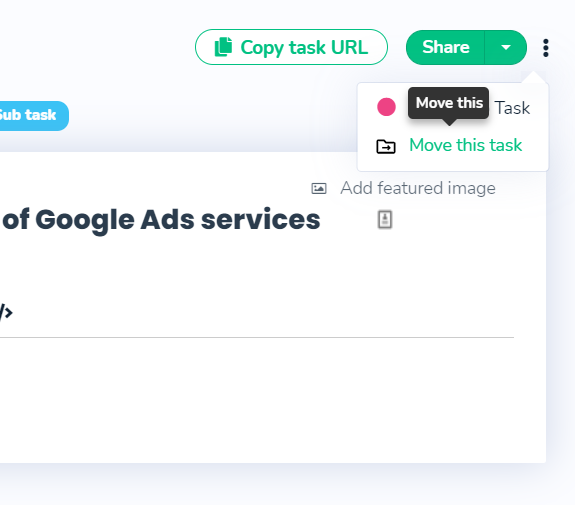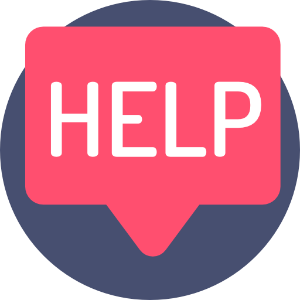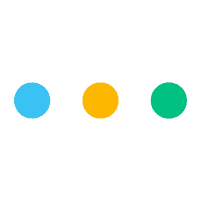
You can move almost any item in Leebot. Just look for the "Move this" icons. Move this features are nested in all the right places in the platform, just look out for these:
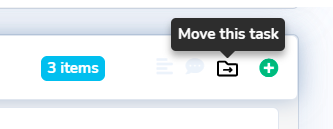
How to move a project
Click on the 3 dots next to the project title and then click on 'Move this'. Then select the workspace that you'd like to move it to.
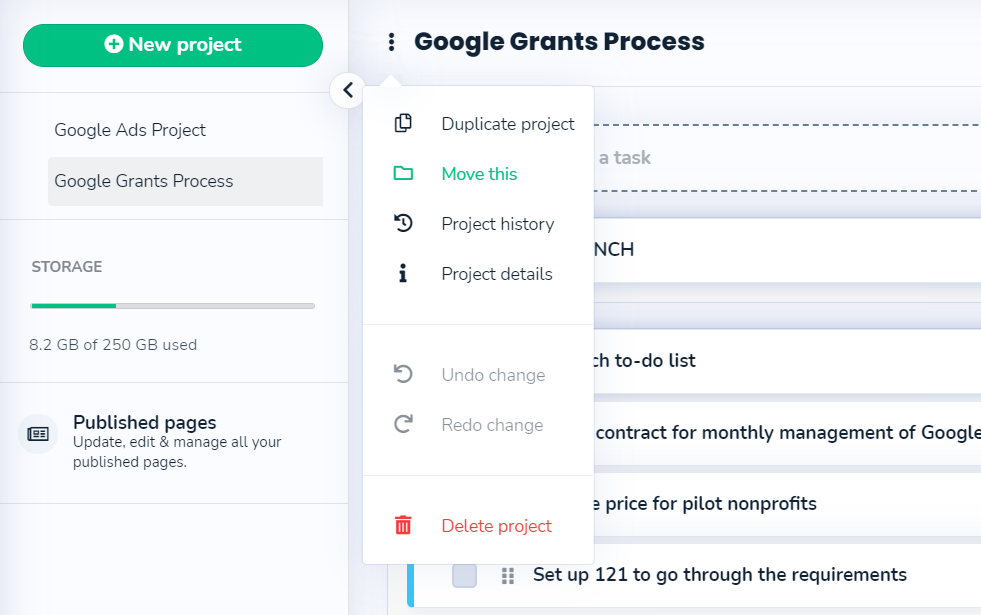
Pro Tip:
Did you know that you can duplicate an existing project and move it?
Learn more about duplicating a project here.
How to move a task
Find a list of tasks > click on the folder icon in the task's right hand side > Select a workspace and project you'd like to move the task to.
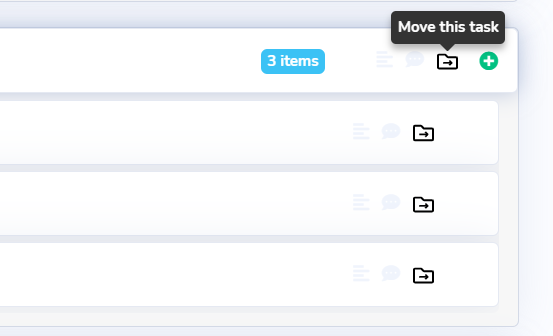
Moving a sub task.
You can also move a sub task. Just repeat the above, but this time; on a sub task.
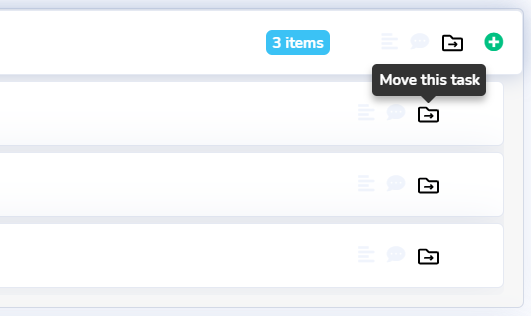
You can also move a task that you're editing.
When you are in any task or sub task > click on the 3 dots to the right hand side of the "Share" button > click on 'Move this task' > select workspace and the project you'd like to move the subtask to.