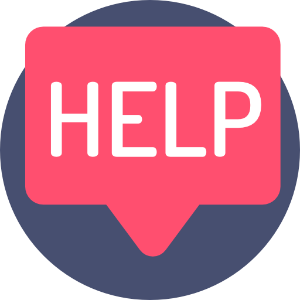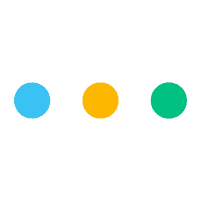
The "+ New" button helps you add items and link things to the task you're working on.
Things like:
- Files.
- Google documents.
- Google Sheets.
- Google Slides.
- Google Docs
- & More!
- Links to website pages.
- Links to Published Adverts and Published Pages on Leebot.
They appear at the bottom of your Tasks and Published pages and look like this:
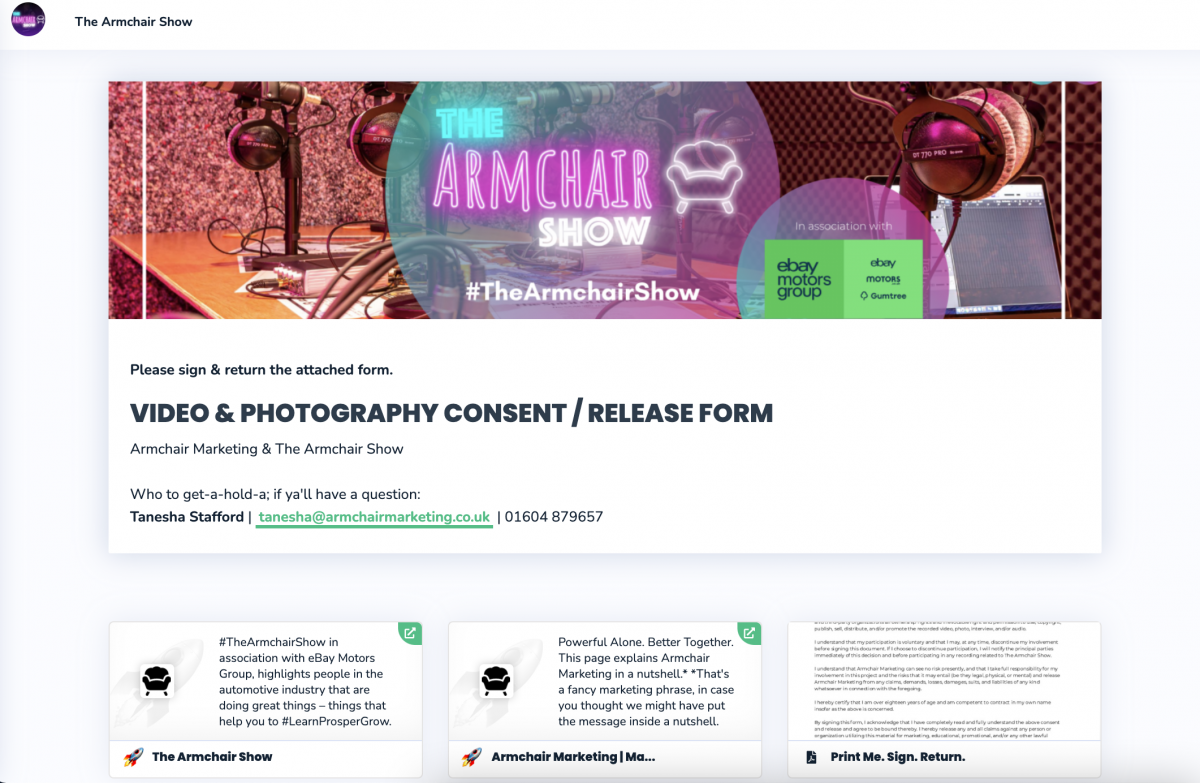
How to attach or link files to your Leebot Tasks.
Just scroll down to the bottom of your editor area of any task.
Look for the "+ New" button in any Task or Sub Task.
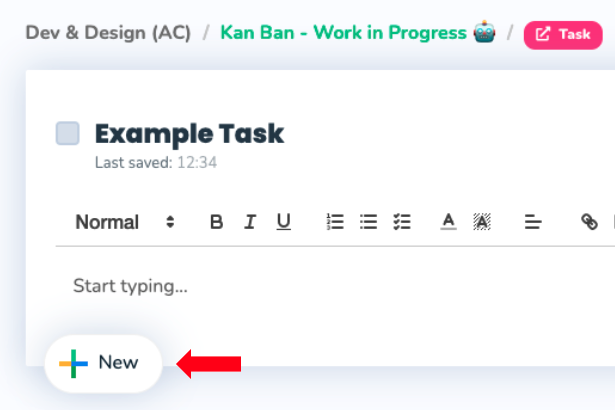
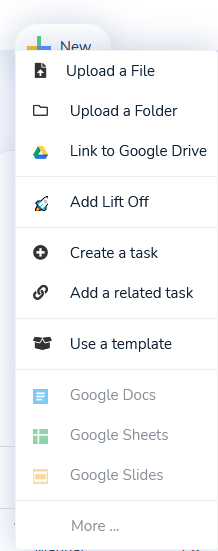
Upload a File from your PC or Smartphone.
For this one - look for "Upload a file" from the menu.
If you want to open it once it's attached, scroll down to the bottom of the task and just click the name of file you wish to open!
You can also Rename, Download or delete your attachment by clicking the three little dots to the right.
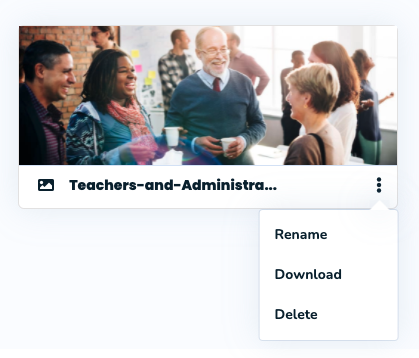
Link Files from your Google Drive to any Task.
Select "Link to Google Drive" from the menu.
Google's interface will open and you can search all of your files and folders - just click the item you need!
Using Google Drive you can:
- Link any folder from Google Drive.
- Link any file from Google Drive
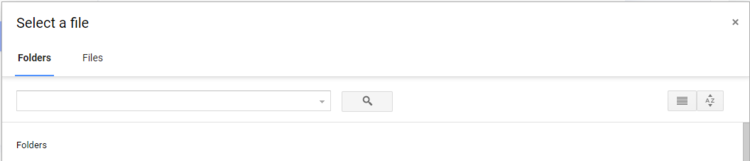
Added files will be in the exact same space as ones added from your computer, at the bottom of your task.
Google Folders & files are stored in the exact same location they came from, but look like this:

All original security / user access remains on your original Google Files.
- If a Leebot user has access to a Task, but not to the Google File, then they will not be able to see or open the file.
- They will still be able to request access, just as they can when you send your Google files the Google way.
Add your Lift Off Cards to any Task.
Leebot's Lift Off feature is just like saving websites in your browser bookmarks, but it’s like NASA made it.
Store, tag & search your web bookmarks.
Before you start - you'll get more out of it if you use Google Chrome as your website browser, but it's not completely necessary. Here's how to add the Google Chrome extension & save some of your favorite pages as Lift Off (Bookmarks).
Learn more: What is Lift Off & How does it work?
Not using Google Chrome? No problem, you can still use Lift Off cards, but you'll just have to create them manually.
Created some Lift Off cards already? Just select "Add a Lift Off" from the menu to open up the feature!
You can search:
- By Keyword
- By Tag
Then go ahead and select the card you want to attach to the Task or Subtask.
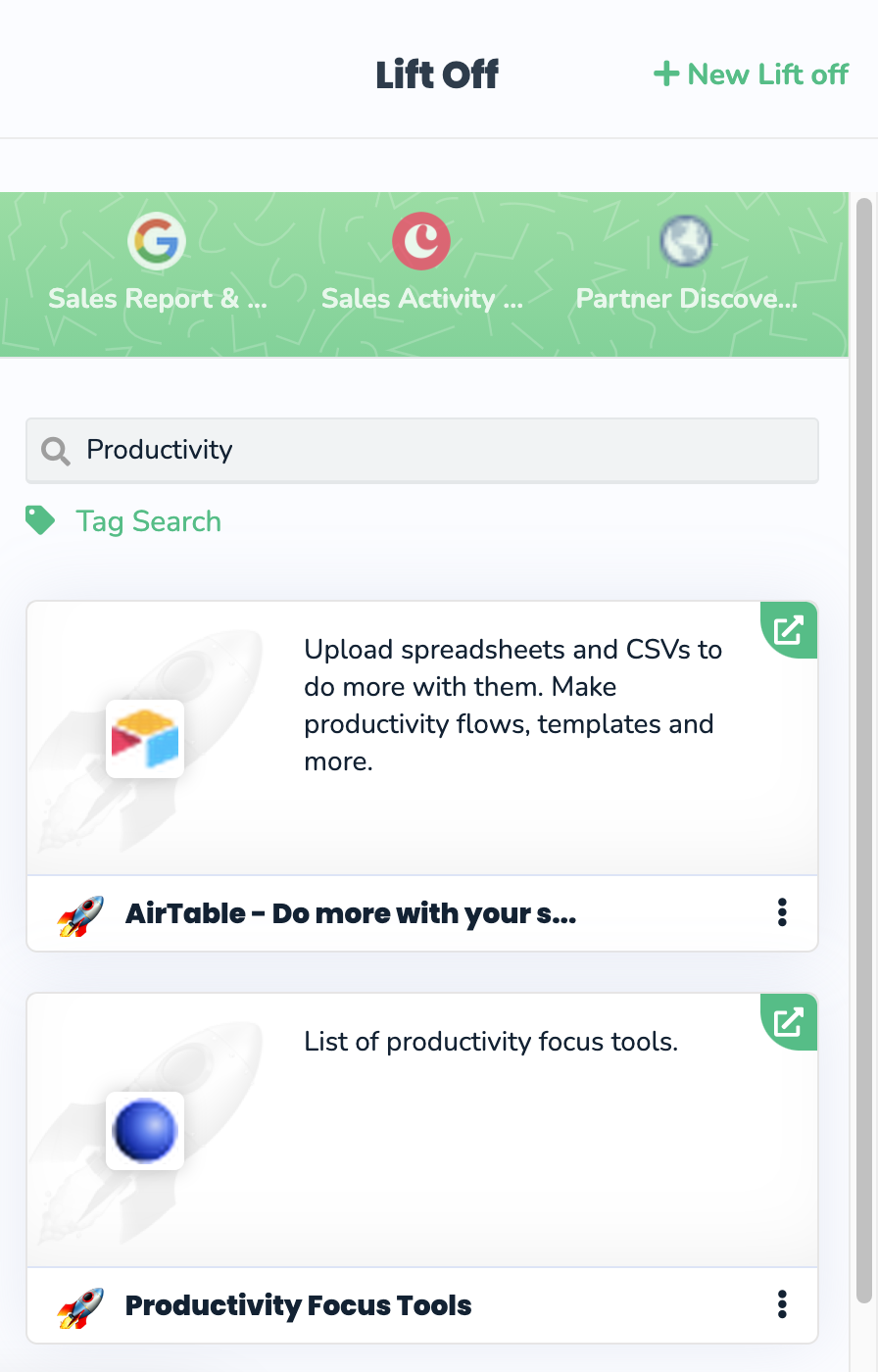
Search for & add Related Tasks
You can create or relate other Tasks or Sub Tasks to the current Task you're working in.
Select:
- "Create a Related Task"
This will open a new window with a new Task and the new task will be auto related to your existing task. You can 'unhook' / remove the relation at anytime by using the 3 dot menu on the related card attachment.
- "Add a Related Task"
This opens up the feature, and you just have to select through your Workspaces, projects and tasks to find what you need. You can do this by selecting each category to refine, or you can use the text search too!
.png)
Search for & use an existing Template
Look for "Use a Template" in the drop down menu.
Templates are made by using Create Template feature in your notes editor.
They are handy for routine text and structures like Meeting notes, or Daily itineraries, but they can also be used for other neat tricks too.
First, you need to create a Template.
When you have a Template, you can search for it and add the content anywhere into the editor space by selecting "Add this" button.
If you already have content in your Editor, then the Template you select will paste directly into wherever your cursor is placed.
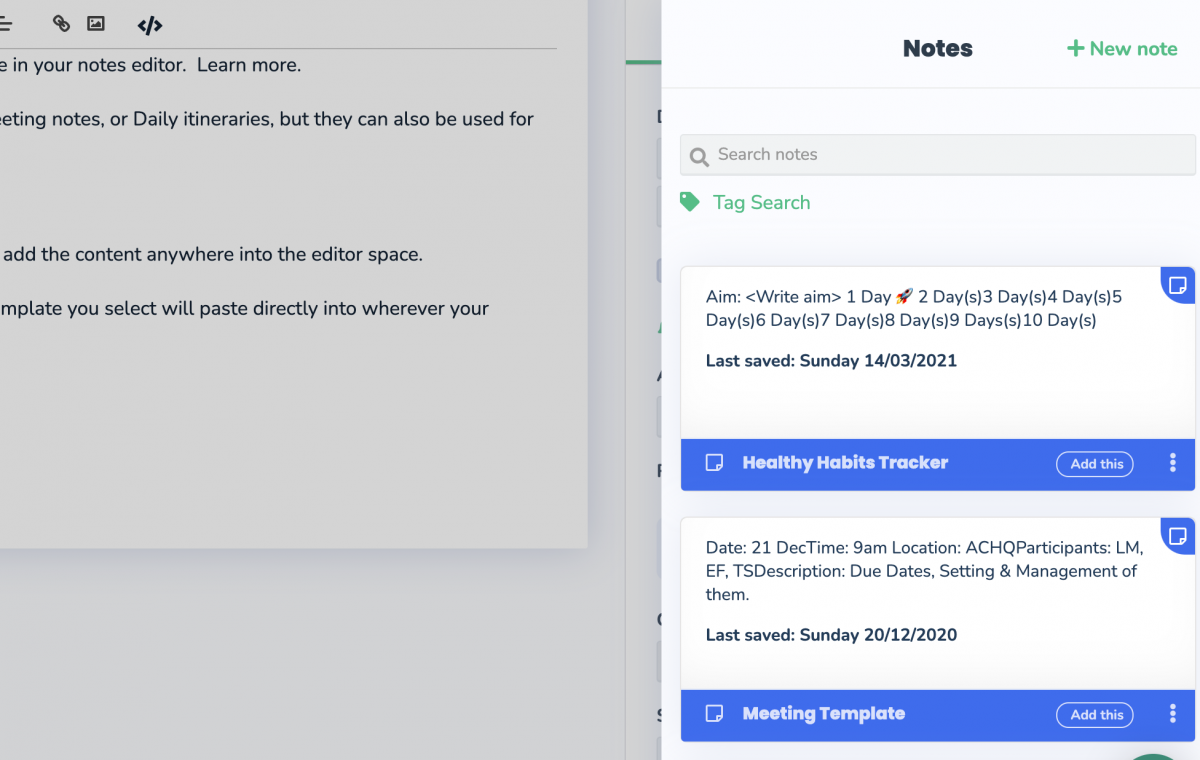
Coming soon:
- The ability to create and relate a Google doc directly from within the task you are working.
- The ability to create Microsoft documents.