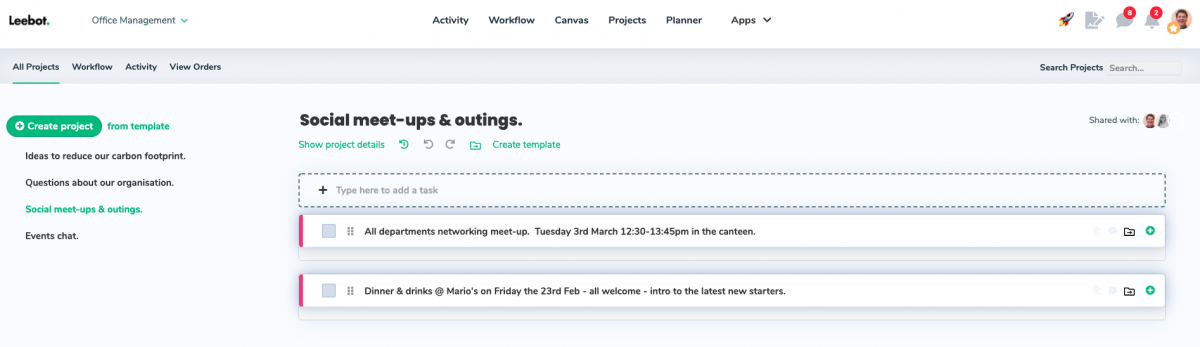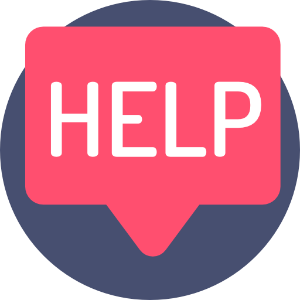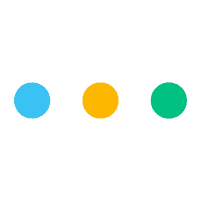
Too many notifications, too many subject matters - Leebot's got it covered. Your chat's split into simple categories for you to understand where your attention needs to be - for example:
Here's how it works:
- Mentions: Anyone who @mentions you specifically by username.
- Latest: Chat activity from anything you're associated with (like a Project or a Task) - that does not mention you by name.
Change your notification settings
You wont always want to be notified if your team mates are chatting about something that isn't mentioning you - it means that they don't want your attention just yet, so you can catch up on it when the time suits you best. Full control to you. When your team mates mention you - it's likely to be pretty important, so Leebot goes further in letting you know.
As you team activity grows, Leebot helps you to keep focussed on what's important now, and what you can pick up with when you're good and ready.
Who gets a notification and when?
Mentions:
- If you (or another team mate) @mentions you
- You'll get an immediate notification in your chat notification icon in the main website menu.
- You'll get an email after 15 minutes if you haven't opened that chat and read it (you can change that in your settings).
If you want someone to be immediately notified of your message - remember to @mention them.
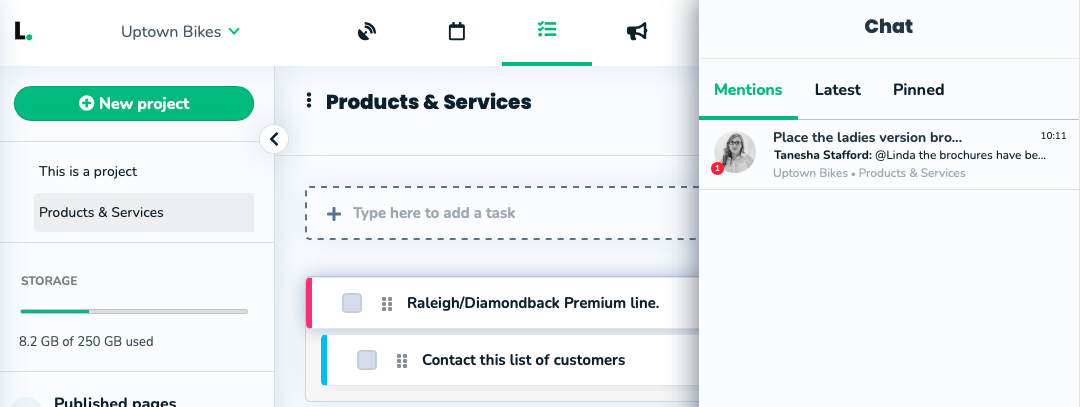
- You can reply to chat by hovering your mouse over the chat bubble you want to reply to.
- You can reply by typing @username and selecting the user from the list
- (or hit enter when you have narrowed it down to one available user).
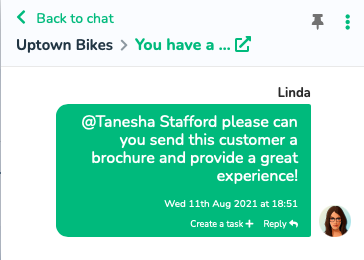
Latest (team chat & task chat activity):
- If you leave a message / comment in a chat, but you (or another team mate) does not mention you
- No notification is immediately sent, but you'll find a red dot next to anything new in your "Latest" tab in your chat feature - to notify you that a chat's taken place that you haven't seen of read yet.
- An email update is sent at 8am to update you on the previous days chat activity (you can change that in your settings).
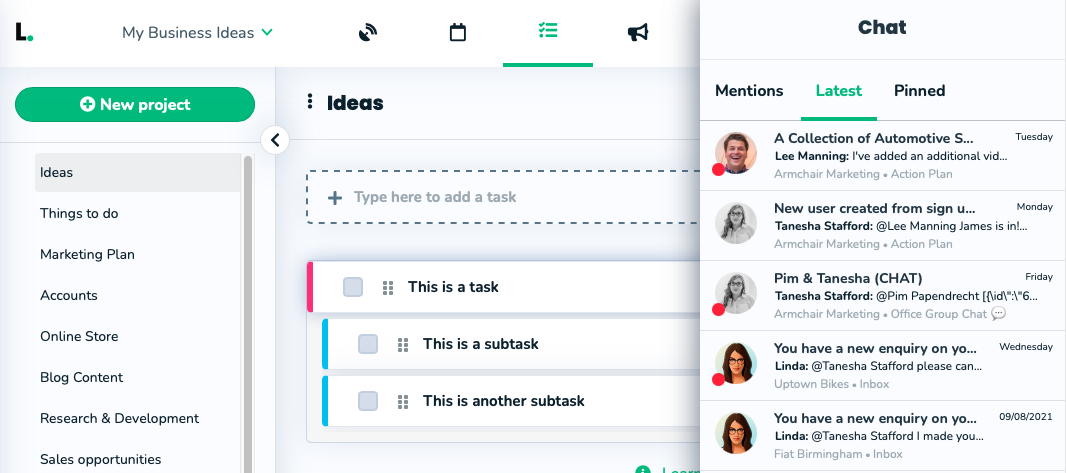
Set up Notifications for Missed Chat email updates & more.
Related:
Invite your first team-mate to your collaborative Workspace (or to the Project / Task only).
- How to invite a user to a Workspace.
- How to change or transfer a Workspace owner.
- How to accept or decline an invite to own a Workspace.
- How to see who owns a Workspace.
New users grasp very quickly that you can keep all your chats together.
It's rather clever.
It's very likely that 95% of of discussions with your team mates relate to a Project, Task, Subtask or advert.
If you've got something in the 5% - you can use a task to create organised 'sections', 'subjects', 'categories' or whatever you want to call them.
So, if one of your goals is to use Leebot to chat and collaborate as a team, organisation or a company, then you can set Leebot up for general conversations very easily and with lots of ways to invite and include guests to your chat(s).
You can do it in 'subjects' - good for things like, discussion an upcoming event or a team night out.
Let's say you've created a Project called: "Office Group Chat".
You can now create a new Task called: "I can order some Pizza's for work if anyone's staying late tonight?"

Next, go to the Chat section in the Task's Workflow area (on the right hand side) and start @ mentioning people so they can get notified that you've asked them a question. Just like in the other chat platforms you use.
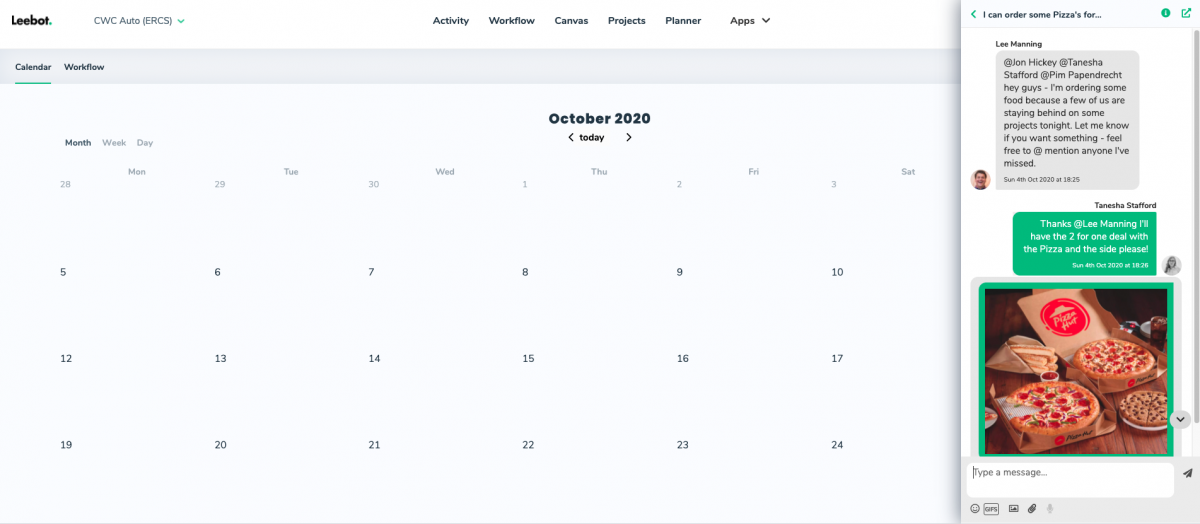
It's always a good idea to create any group chat boards in a workspace that you know your recipients have access to; like a Workspace created as a employee noticeboard, or a departmental Workspace for departmental chat.
We wrote the example above as an example of where you might find everyone in one place with all the right access.
You can structure group chats within each section too.
Example of Departmental communications.
Let's say that you've created a workspace called: "Office Management".
Then you create some Projects Called:
- All departments (chat).
- Share with: Everyone in your organisation.
- Marketing (chat).
- Share the project with: Anyone in the Marketing team.
- Sales (chat).
- Share the project with: Anyone in the Sales team.
Go into any of the Projects > Create a Task with your chat subject > Hit enter > and just like above, go into the chat and start a discussion!
In the example below - the entire organisation has access to the Workspace, which means they also have access to all of the projects that live within it!