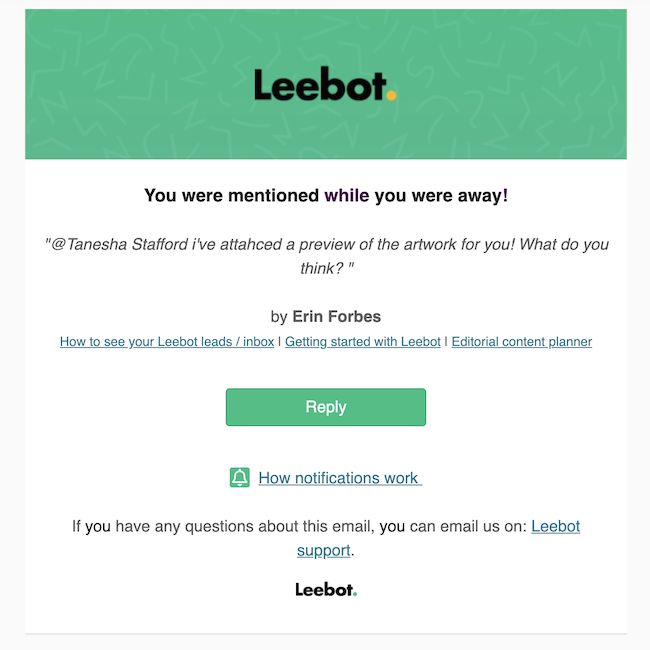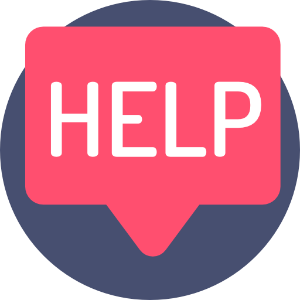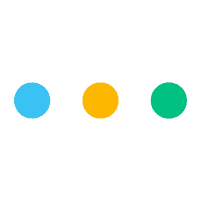
Your missed chat notifications are set to ON by default.
You will receive an email alert after 15 minutes, if someone has @mentioned you an you have been in-active in your chat window for over 15 minutes.
Master your messages - Learn how to start or reply to a team chat
How to change the Missed Chat Notification settings
1) Click your Profile Picture on the top right-hand side of Leebot.
2) Click "Account Details".
.png)
3) On the left-hand side menu click ' Notification settings'.
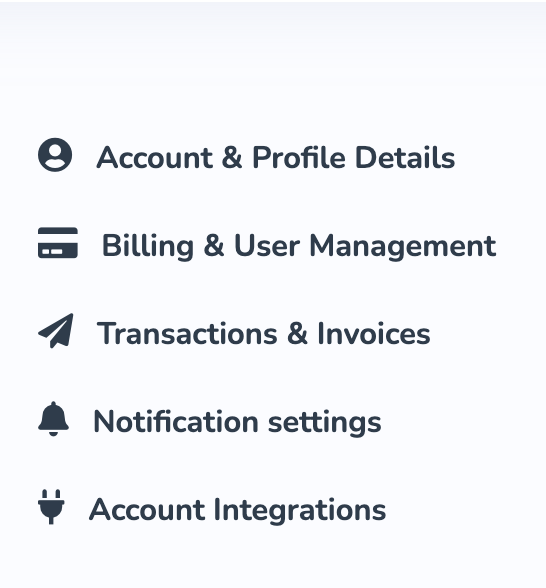
5) To turn OFF your Email Notifications click (un check) the tick box 'Email me about missed chats'.
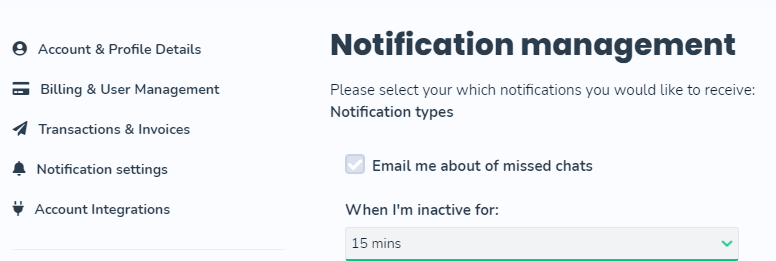
6) Using the drop-down you can also change when (how often) you want to receive Email Notifications from Leebot. For example, You can change the time to get an email when you have a Chat message that you haven't seen for 1 hour.
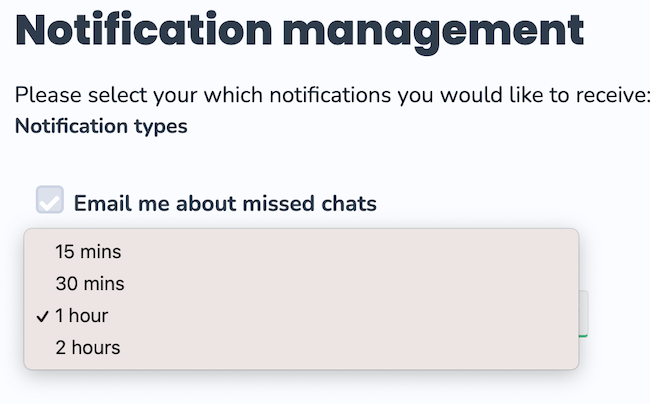
7) Once set up you'll start to receive Email Notifications to the Email address attached to your account on Leebot.